Microsoft Intune is constantly evolving to offer better management and insight capabilities for IT admins. One of the latest enhancements is the Properties Catalog configuration profile — a feature designed to improve device inventory management for both Windows 10 and Windows 11 endpoints.
🔍 What is the Properties Catalog in Intune?
The Properties Catalog profile allows administrators to collect additional hardware-related information from managed devices. This data enriches the inventory view in Intune, giving a more comprehensive picture of the device’s hardware configuration.
Supported hardware properties include:
- Battery
- BIOS Info
- CPU
- Disk Drive
- Encryptable Volume
- Logical Drive
- Memory Info
- Network Adapter
- OS Version
- System Enclosure
- Time
- TPM (Trusted Platform Module)
- Video Controller
- Windows QFE (Quick Fix Engineering updates)
By enabling this profile, organizations can better track hardware health, lifecycle, and configuration across their device fleet.
🛠️ How to Create and Deploy a Properties Catalog Profile
Follow these steps to create and assign a Properties Catalog profile in Microsoft Intune:
- Sign in to the Microsoft Intune admin center.
2. Select Devices > Manage devices > Configuration > Create > New Policy.
3. Enter the following properties:
Platform: Select Windows 10 and later.
Profile type: Select Properties catalog.
Select Create.
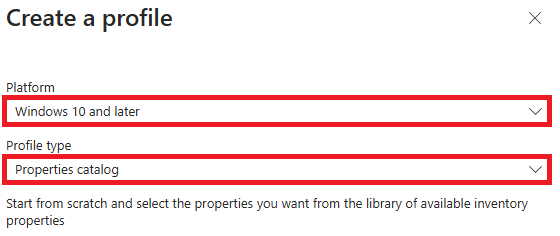
4. In Basics, enter the following properties:
Name: Enter a descriptive name for the new profile.
Description: Enter a description for the profile. This setting is optional, but recommended.
Select Next.
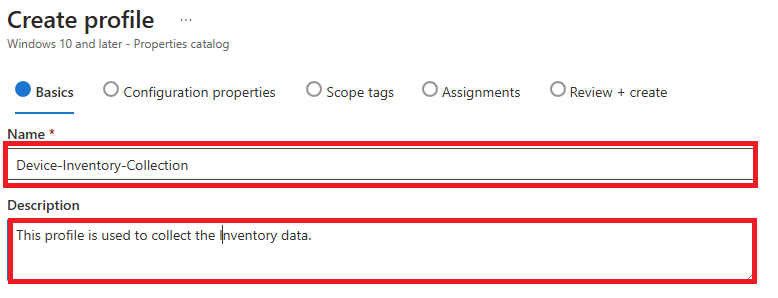
5. Select Add properties. I have selected all the properties in this section.
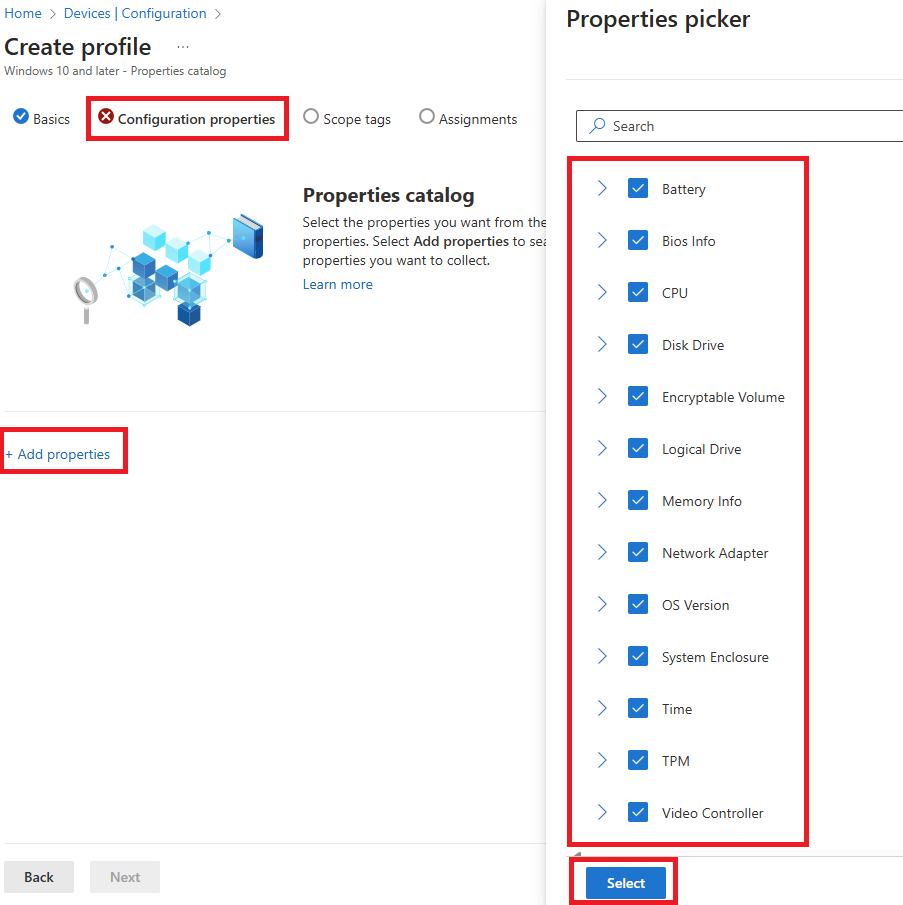
6. When you’re done, select Next
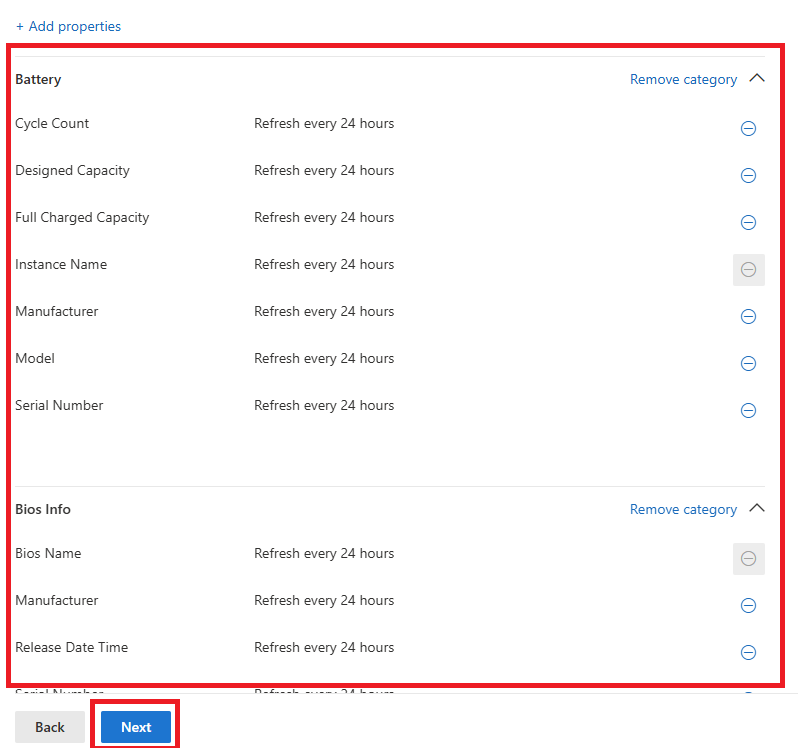
7. On the Scope (Tags) page, select Select scope tags to open the Select tags pane to assign scope tags to the profile.
8. Select Next to continue.
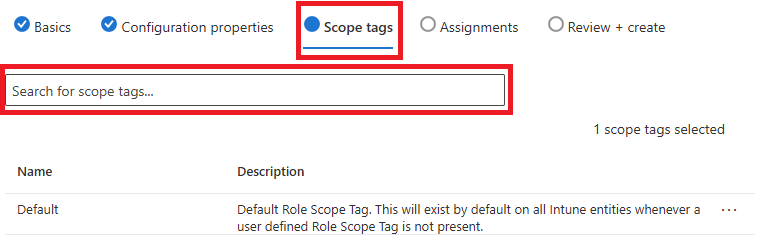
9. On the Assignments page, select the groups that receive this profile. For more information on assigning profiles, see Assign user and device profiles.
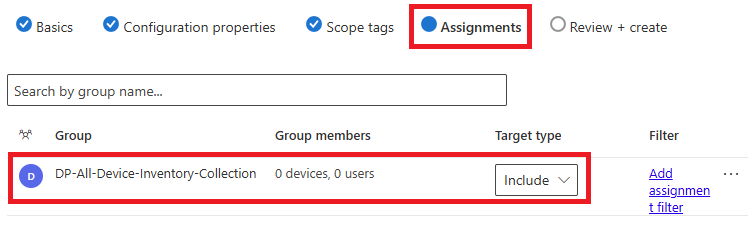
10. Select Next.
11. On the Applicability Rules page, use the Rule, Property, and Value options to define how this profile applies within assigned groups.
12. On the Review + create page, when you’re done, choose Create. The profile is created and is shown in the list. Once created, this profile will be pushed to the assigned devices. The next time a device checks in with Intune, the policy is applied and hardware data starts populating in the inventory.