Adobe periodically releases a hotfix patch for Acrobat Reader. This release addresses some important bug fixes or security updates. We need to ensure the application is uptodate with the latest patch in the production environment.
This article will guide you through installing the latest patch for the Adobe Reader Application for Windows devices via Intune. The Adobe Reader version used in this article is 2024.004.20220 MUI for Windows 64bit, and the latest patch considered here is AcroRdrDCx64Upd2400420243_MUI.msp.
Download the Enterprise edition of Adobe Acrobat Reader
https://get.adobe.com/reader/enterprise
Adobe Reader Version: Reader 2024.004.20220 MUI for Windows-64bit
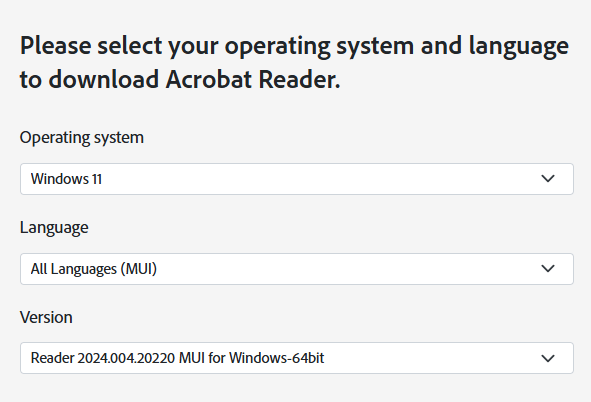
Extract the .exe file using 7-zip
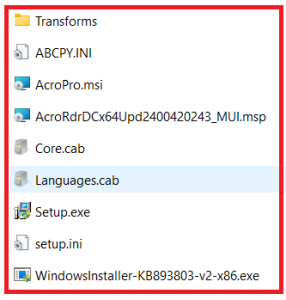
Download the Latest Adobe Reader Patch
https://www.adobe.com/devnet-docs/acrobatetk/tools/ReleaseNotesDC/index.html
Copy the latest patch – AcroRdrDCx64Upd2400420243_MUI.msp to the installer folder
Edit the file ABCPY.INI and Add EULA_ACCEPT=YES under [OEM Install]
[OEM Install]
EULA_ACCEPT=YES
Edit the setup.ini and replace the existing patch with the latest patch you have downloaded.
[Product]
PATCH=AcroRdrDCx64Upd2400420243_MUI.msp
Create a file named: InstallAdobeReader.cmd and add the following line of code
msiexec.exe /i "%~dp0AcroPro.msi" PATCH="%~dp0AcroRdrDCx64Upd2400420243_MUI.msp" /qn
You can also include /L*V “C:\log\AdobeReaderInstall.log for logging.
The app is now ready for Intune win32 packaging. Start packaging the app
Things to consider during the packaging of applications
Please specify the source folder: [APP_FOLDER_NAME]
Please specify the setup file: AcroPro.msi
Please specify the output folder: [OUTPUT_APP_PACKAGE_FOLDER_NAME]
(Refer Win32 Packaging Instructions: https://sysopsinsiders.com/packaging-win32-app-for-intune-upload)
Uploading and Deploying Win32 Package into Intune
Login to Microsoft Intune Admin Center: https://intune.microsoft.com/
Upload the AcroPro.intunewin win32 file
During the Adobe Reader deployment process, make sure the following Install, Uninstall and Detection Rules parameters are set:
| Parameters | Command / Value |
| Install Command (Silent) | InstallAdobeReader.cmd |
| Uninstall Command (Silent) | msiexec /x "{AC76BA86-1033-FF00-7760-7760-BC15014EA700}" /qn (Leave this default) |
| Detection Rules | Rules format - Manually configure detection rules |
Refer to the complete instructions provided regarding uploading and deploying the win32 App to Intune from the link below
https://sysopsinsiders.com/upload-and-deploy-win32-application-using-microsoft-intune/