This article will guide you in deploying the Company Portal app for managed Windows devices via Intune. There is an in-built feature in Intune where you can deploy the Microsoft Store app to end-user devices. You can use the name of an application to search and select, or you can also use the Package Identifier if you know.
For example: the Package Identifier for the Company Portal app is 9WZDNCRFJ3PZ
Deploy Company Portal Package
- Login to Microsoft Intune Admin Center: https://intune.microsoft.com/
- Go to Apps > By platform and select Windows
- Select Add
- For App type, choose Store app > Microsoft Store app (new)
- Choose Select to continue
- On the App information page, choose Select app – Click Search the Microsoft Store app (new)
- Type Company Portal and Enter to search
- Click the app, choose Select to continue and you will see the screenshot as shown below. click Next to continue
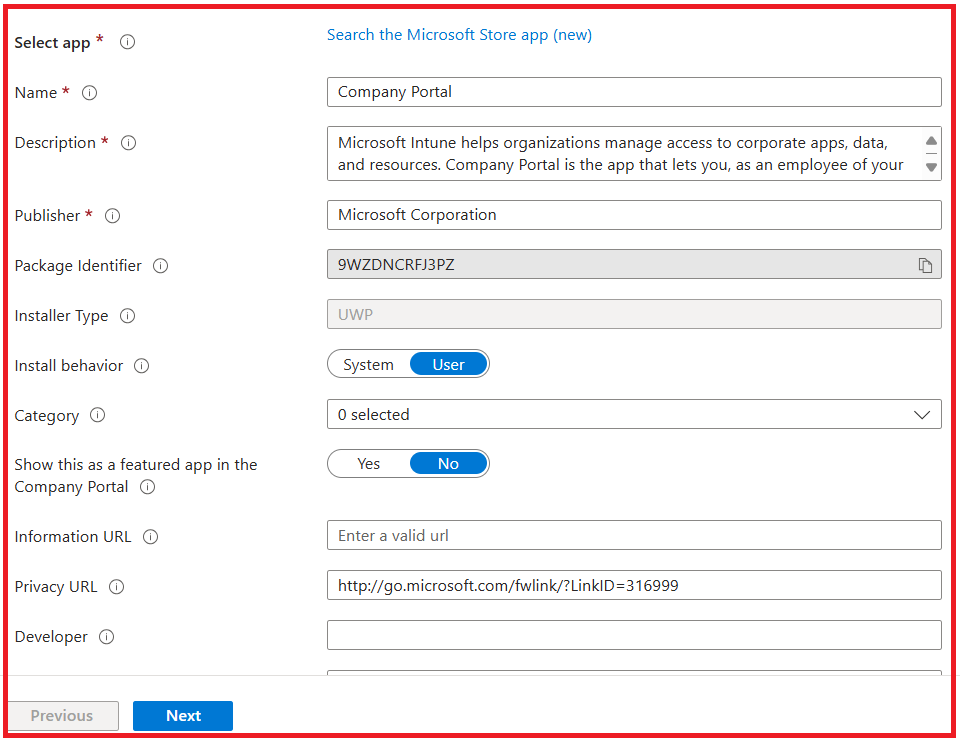
- Under Assignments, add the group or all users or devices. The assignment mode set for this scenario is Required (you can set it as per your requirement) and scoped the TEST group that I created, as shown below

- The app is deployed to the list of devices that are scoped by the TEST group